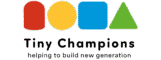Keeping Your Kids Safe Online: A Guide for Parents
Keeping children ages 5–11 safe on the internet can feel overwhelming, but with the right knowledge and tools, parents and carers can provide a safe online experience. This guide offers practical tips on popular apps and games, common online risks, and actionable strategies – from setting boundaries to using parental controls – to protect your kids online. We’ve also included a handy checklist of best practices at the end. Remember, the goal isn’t to scare children away from the internet, but to empower them to use it safely with your guidance safewise.com. Let’s dive in!
Popular Apps, Websites, and Games for Kids (5–11)
Children in this age group are drawn to interactive games, creative platforms, and kid-friendly video content. Here are some of the most popular apps and sites they use, along with safety notes for each:
- Roblox: A hugely popular game platform where kids play and create mini-games. Roblox is fun and educational (even teaching basic coding) but features user-generated content and chat. This means children could encounter games with inappropriate themes or talk with strangers if settings aren’t managed nspcc.org.uknspcc.org.uk. Safety features: Roblox provides parental controls and has Community Standards to filter content and behavior nspcc.org.uk. Parents can restrict chat to friends only or turn it off, limit playable games to age-appropriate ones, and set a PIN to prevent changing settings nspcc.org.uk. Always ensure your child’s Roblox account is registered with the correct age, as extra safeguards kick in for under-13 users nspcc.org.uk.
- Minecraft: A creative building game often likened to “online LEGO.” In single-player mode it’s fairly safe, but many kids play on multiplayer servers where chat is enabled nspcc.org.uk. Safety features: Minecraft’s publisher (Microsoft) lets parents set up child accounts linked to their own Microsoft/Xbox account to manage settings nspcc.org.uk / nspcc.org.uk. On a child account, the default profanity filter for chat is always on nspcc.org.uk. You can also disable multiplayer or chat entirely if you’re concerned nspcc.org.uk. Consider having your child play on private or kid-friendly servers and set realistic time limits, since Minecraft can be very immersive nspcc.org.uk.
- YouTube Kids: A video platform designed specifically for children 4–12. It offers cartoons, educational videos, and music in a more contained environment than standard YouTube care.com. Safety features: YouTube Kids lets parents create profiles for each child and adjust content levels by age (preschool, younger, older) care.com. You can turn off search so your child only watches pre-approved content, block specific channels or videos, and set a built-in timer to limit screen time care.com. Keep in mind that *“safer” doesn’t mean “completely safe” – inappropriate videos can occasionally slip through filters, so parental involvement is still vital care.comcare.com. Also note the free app is ad-supported, so kids will see ads unless you subscribe to premium care.com.
- Minecraft & Roblox Videos (YouTube): Aside from playing games, many children love watching YouTube videos of other people playing games (e.g. Minecraft tutorials or Roblox play-throughs). These can be entertaining and instructive, but sometimes the commentary includes coarse language or the content isn’t fully kid-appropriate nspcc.org.uk. Tip: Encourage your child to stick to known kid-friendly YouTube channels and consider watching together or pre-screening new channels.
- Fortnite: A popular online game for the upper end of this age range (though officially rated 12+). It’s a cartoonish battle royale shooter. Risks: Fortnite involves shooting eliminations (no gore, but lots of simulated violence) and allows voice/text chat with teammates, including strangers classificationoffice.govt.nz / classificationoffice.govt.nz. Kids also often feel pressure to buy in-game cosmetics (skins, dances) with “V-Bucks” currency. Safety features: Fortnite’s parental controls let you disable voice chat or restrict it to friends-only, filter mature language in text chat, require a PIN for any friend requests or purchases, and set play time limits classificationoffice.govt.nz. Epic Games also offers “Cabined Accounts” for players under 13 – these automatically disable chat and purchasing until a parent consents and enables appropriate features classificationoffice.govt.nz.
- Social Media Apps: Children under 11 are generally below the minimum age for platforms like TikTok, Instagram, Snapchat, or Discord. However, surveys show that a significant number of 5–11 year-olds do end up on social media (often by using a parent’s account or lying about their age) itv.com. For example, TikTok and Instagram officially require age 13+, yet they are among the most popular apps even for 5–7 year-olds in the UK itv.com. Risks: These apps carry high risk of inappropriate content and contact, since they aren’t designed for young kids. If your child is nearing 11–12 and you allow limited social app use, be extremely vigilant. Use any available parental supervision modes (e.g. TikTok’s Family Pairing, Instagram’s supervision tools) and ensure the child’s account is private. It’s often safer to wait until they’re older; in the meantime, consider kid-oriented alternatives (for example, Messenger Kids by Facebook allows parent-monitored chat in a closed environment, instead of open social media).
- Other Apps and Sites: Younger children may use educational or entertainment apps (like PBS Kids Games, Nickelodeon, Khan Academy Kids) which are generally safe but still benefit from oversight. Streaming services (Netflix, Disney+ etc.) have Kids profiles with content filters – make sure to use them so your child only sees age-appropriate shows. Always double-check age ratings on app stores or game rating sites (like PEGI in Europe or ESRB in the US) to confirm that apps and games are suitable for your child’s age. For example, PEGI rates Fortnite as 12 for violence classificationoffice.govt.nz, and Roblox doesn’t have a single rating (it depends on user-made games) so you must use your judgment on what parts of Roblox are appropriate.
Common Online Risks for Children Aged 5–11
It’s important to understand what could go wrong when kids go online. Here are some common risks for this age group:
Inappropriate Content
Kids might stumble across content that isn’t suitable for their age – this could include graphic violence, sexual material, strong language, hate speech, or even themes of self-harm. Unfortunately, exposure is not rare; over half of 10–12 year-olds (tweens) have seen violent or sexual content online safewise.com. Such content can be confusing or distressing to young minds. In kid-friendly apps (like YouTube Kids or game platforms), filters reduce this risk but are not foolproof youtube.comcare.com. Children might also see ads or pop-ups with inappropriate imagery. What you can do: Use content filters and safe-search settings, enable Restricted/Kids Modes on apps, and supervise young kids especially when they’re using video apps or browsing. Encourage your child to tell you if they see “something weird or yucky” so you can help filter or explain it. Many platforms allow flagging of inappropriate content for quick review and removalyoutube.com – teach your kids (in an age-appropriate way) to recognize and report bad content.
Online Contact & Strangers
Most online games and many apps have chat or messaging features that can connect your child with other users, including adults. The risk of “online predators” – adults who seek to groom or exploit children – is a serious concern, even for young kids who are only in games or kids’ sitessafewise.com. Predators may pose as children or use manipulation to gain a child’s trust. In fact, the vast majority of predatory contacts happen entirely online without in-person interaction safewise.com. More commonly, kids might encounter “stranger danger” in the form of random people sending friend requests, chatting in a game, or asking personal questions. There’s also risk of children being exposed to bad influences or coarse behavior from older users (for example, hearing profanity or slurs in voice chat). What you can do: For young children, it’s safest to disable chat or limit it to known friends whenever possible nspcc.org.uk / classificationoffice.govt.nz. Teach kids never to share personal information (name, school, address, phone number) or photos with someone they met online itv.com. Emphasize that people online may not be who they claim – that “fun kid” could actually be an adult. If your child uses chat-enabled platforms, closely monitor their contacts and consider playing or watching with them. Encourage them to tell you if anyone online says or asks something that makes them uncomfortable.
Cyberbullying
Even in seemingly child-friendly environments, cyberbullying can occur. This might involve mean messages in a game chat, exclusion from an online group, or harsh comments on a video. Children 5–11 may not be on social media yet, but they can experience bullying in multiplayer games or even through messaging apps with peers. For example, kids have been bullied via chat in Roblox or in group texts from classmates. Signs of cyberbullying can include a child becoming upset or secretive about their online use, or suddenly not wanting to play a game they loved safewise.com. What you can do: Talk regularly with your child about kind online behavior – both how to treat others and what to do if someone is unkind to them safewise.com. Let them know they should tell you or a teacher if they see bullying. Many games have report or block functions – show your child how to use these tools if someone is harassing them. It’s also wise to keep an eye on their online interactions (either through parental control app alerts or by checking in-game chat logs) so you can step in early. Remind your child that online words can hurt just like in-person words, and encourage them to be a good digital friend.
In-app Purchases and Scams
Kids this age often don’t grasp the difference between virtual currency and real money. Many popular games (Roblox, Fortnite, Minecraft, mobile apps) make money by selling in-app purchases – whether it’s a fancy outfit for a character or extra lives in a game. Children may accidentally spend real money if no safeguards are in place, leading to surprise bills for parents. Even if they know a purchase costs money, the persuasive design of games can lead kids to pressure parents to buy extras or feel left out if they can’t. Another issue is scams targeting kids: for example, YouTube or chat messages advertising “free Robux or V-Bucks” (premium game currencies). These are often phishing scams trying to trick kids into entering their username/password on a fake site nspcc.org.uk. Scammers know children are trusting and might click links or share login info in hopes of getting a game reward. What you can do: First, disable or require approval for purchases on your child’s devices and accounts nspcc.org.ukesrb.org. Both Apple and Google have settings so a child can’t spend in apps without a parent’s permission. In games like Roblox and Fortnite, you can also turn off or PIN-protect purchases nspcc.org.uk / classificationoffice.govt.nz. Educate your child that “free” bonuses outside the official game are almost always fake – if someone offers free coins/skins, it’s a scam and they should ignore it (or better yet, tell you). Teach them never to enter their passwords or click on promo links without asking you. By setting these rules early, you can prevent both unauthorized charges and potential account theft.
Data Privacy & Personal Information
Young children won’t fully understand privacy, but it’s crucial to instill basic habits now. Data privacy risks include kids accidentally sharing identifying info, and companies or bad actors collecting data on your child. For instance, a child might enter their full name and birthdate on a website to create an account, not realizing they should check with a parent. They might also innocently reveal personal details while chatting (“I play at Lincoln Elementary’s soccer team” or “My family is going on vacation next week”) that could be misused. On the corporate side, many apps gather usage data – and while laws like COPPA (Children’s Online Privacy Protection Act) are meant to limit tracking of under-13s, not all platforms comply or have updated their practices fully safewise.com. Identity theft is even a risk: Children are attractive targets for identity thieves because their social security numbers or personal info can be used to open fraudulent accounts without detection for years safewise.com. Imagine a scammer using a 10-year-old’s identity to take out loans – it has happened. What you can do: Whenever possible, do the account sign-ups for your child so you can control what information is given. Use screen names or nicknames instead of real names for profiles. Teach kids at a high level that personal information is valuable and not to be shared freely online. This includes photos and videos – for example, a silly video they share now might surface later. Emphasize that once something is posted or sent, it’s out of their control. Also stay informed about apps’ privacy settings: many services let you limit data collection or make your child’s profile private. Finally, if you haven’t already, consider freezing your child’s credit with major credit bureaus – it’s an extreme step, but it prevents anyone from using their identity to open accounts before they’re an adult.
Strategies for Keeping Your Child Safe Online
Technology tools are helpful, but nothing replaces parental guidance. By setting clear rules, supervising wisely, and maintaining open communication, you can significantly reduce online risks. Here are key strategies:
Set Clear Boundaries and Rules
Start by establishing family rules for internet use. This includes deciding when, where, and what your child can do online. For example, you might allow 30 minutes of tablet time on school nights and a bit more on weekends, but no devices after bedtime. Keeping devices out of the bedroom at night is a common recommendation to prevent unsupervised, late-night browsing safewise.com. Define which websites, games, and apps are okay and stick to age-appropriate content – for instance, you might permit YouTube Kids or a coding game, but not general YouTube or social media until they’re older. It helps to write down a family online safety agreement (even as a simple list on the fridge) so your child knows the rules. Some families even use an “internet safety contract” that both parent and child sign safewise.com. Key points to cover in your rules: never share personal info or photos, never chat with strangers without permission, and tell a parent if something odd or upsetting happens online. Setting these expectations early creates a safe framework as your child grows. Remember to explain why the rules exist (e.g. “We turn off Wi-Fi at night so our brains can rest” or “Only friends you know in real life can message you, to keep you safe”). When kids understand the reasoning, they’re more likely to follow the rules and come to you when issues arise safewise.com.
Monitor and Supervise Online Activity
Active supervision is crucial, especially for younger children. Whenever possible, keep screens in a shared family space – for example, have the home computer in the living room, or have your child use the tablet in the kitchen while you’re around safewise.com. This physical oversight naturally discourages risky behavior and lets you quickly intervene if something’s amiss. For independent activities (like a child watching videos or playing a game on their own), make a habit of checking in periodically. Ask them what they’re watching or who they’re playing with. Showing interest not only helps you monitor content, but also sends the message that their online life is important to you. In addition, take advantage of parental monitoring tools (more on those in the next section) – these can filter out adult content, set usage time limits, and give you reports of your child’s activity consumer.ftc.gov. For example, you can see which websites they visited or get alerts if they try to install a new app. Just remember, tech tools are a supplement to, not a replacement for, real parenting. As one expert aptly put it, “It’s not just about putting limits on screen time or using parental controls…the best filter is still an informed mind” safewise.com. So while you use those controls, keep talking to your kids (and as they get older, gradually involve them in setting their own limits). Lastly, know the apps and games your child uses. Try them out yourself – play a round of their favorite game or explore the features of an app. This will help you understand potential risks and also shows your child that you care about their interests.
Talk Openly and Often with Your Child
Maintaining an open line of communication is perhaps the most powerful tool for online safety safewise.com. Make sure your children know they can come to you with questions or worries about anything they encounter online, without fear of getting in trouble. React calmly when they do bring something up – remember, you want to encourage honesty and not accidentally discourage them by overreacting. Have age-appropriate conversations about online issues. With a 5–7 year-old, this might be as simple as: “If you see something yucky or someone says mean words online, stop and tell Mommy or Daddy, OK?” With 8–11 year-olds, you can discuss topics like bullying, privacy, and critical thinking: “Not everything on the internet is true, some videos can be fake.” Regularly ask about their online world just as you’d ask about their day at school. For example, “What’s your favorite game right now?” or “Show me a funny video you watched today.” By showing interest, you’re more likely to hear about both the good and the bad experiences. Use teachable moments – if there’s a news story about an online challenge or a data breach, explain it simply and discuss how it relates to your rules. Importantly, educate your child about the concepts of digital footprint and reputation as they approach the pre-teen years. Explain that what they post online (even in a game chat) can be saved or shared without their control safewise.com. A good analogy is that the internet is like a permanent marker: once something’s out there, it’s hard to erase. Encourage critical thinking too: if a stranger online offers them a gift or asks to keep a secret, they should be wary and tell you immediately safewise.com. By talking openly and often, you’re effectively coaching your child to navigate the online world safely. They’ll be much more likely to alert you to problems early, before things get out of hand.
Parental Control Tools and Safety Features
Fortunately, you don’t have to do everything alone – there are many parental control tools and built-in safety settings that can help enforce the rules and protections discussed above. Many of these tools are free and available on the devices or services your child already uses. Here’s a list of recommended options:
- Apple Screen Time (Family Sharing): If your child uses an iPhone, iPad, or iPod Touch, Apple’s free Screen Time settings allow you to set app time limits, block inappropriate content, and require parental approval for app downloads or purchases. By enabling Family Sharing, you can manage these controls from your own device consumer.ftc.gov. For example, you could allow “1 hour of games per day” or block access to adult websites in Safari. All Apple devices also have Ask to Buy, so whenever your child tries to download a new app or make a purchase, you get an approval request. (On a Mac computer, similar parental controls exist in System Preferences > Screen Time.)
- Google Family Link: This is a free app from Google that works on Android phones/tablets and Chromebooks. Family Link lets you create a Google Account for your child (under 13) with robust controls. You can manage which apps they can use, set daily screen time limits or a device “bedtime,” and see their app activity reports. It also enables GPS location tracking of your child’s device if desired. Notably, Family Link also ties into YouTube’s settings – you can control YouTube Kids content levels and even block access to regular YouTube until they’re older consumer.ftc.gov. If your child eventually gets an Android phone, Family Link will be essential for managing their usage. (For iPad/iPhone users, Family Link can still manage Google apps and YouTube on those devices, though it can’t impose device-wide limits on an iPhone – for that, use Apple Screen Time.)
- Microsoft Family Safety: For families using Windows PCs, Xbox consoles, or Android devices, Microsoft’s Family Safety offers a suite of controls. Through a single Microsoft family account, you can set screen time schedules for each Windows PC or Xbox, choose which games or apps are allowed (based on age ratings), and get weekly activity email reports consumer.ftc.gov. It also includes web filtering for Microsoft Edge and the ability to require kids to ask permission before new Xbox friend connections or game purchases. All these settings can be adjusted on the fly via the Family Safety parent app or website. If your child plays games on an Xbox or uses a Windows laptop for school, be sure to create a child account for them and link it to your family – the controls will greatly help enforce boundaries (for example, the Xbox will automatically sign them out when their daily time is up).
- Nintendo Switch Parental Controls: The Nintendo Switch (a popular game console for this age group) has a dedicated Parental Controls app (for iPhone/Android) that lets you manage the console. With it, you can set daily play time limits, get alerts of what games were played, and restrict games above a certain age rating. You can also disable user communication in games and block purchases on the Nintendo eShop esrb.orgesrb.org. For example, you might allow E-rated (Everyone) games but not T-rated (Teen) games on the console by setting the age limit to “Child” in the app esrb.org. You can even set it so that if time’s up, the console will suspend the game remotely. If your kids share a Switch, these tools are a must – they help ensure gaming stays fun and safe.
- Built-in Controls in Apps & Games: Many popular platforms have their own parental control or safety settings:
- Roblox: In Roblox’s settings, enable the account’s Privacy and Parental Controls. Ensure your child’s correct age is set on their profile (Roblox applies stricter chat filters for <13). You can turn on Account Restrictions which limit play to pre-screened games only, and set Contact Settings so that only friends (or no one) can chat with or message your child nspcc.org.uk. Roblox also offers a Parent PIN feature to prevent your child from changing settings without your consent.
- YouTube Kids: As mentioned, customize the content level (younger/older) for your child’s profile. Use Approved Content Only mode if you want to hand-pick exactly which videos or channels the child can view care.com / youtube.com. In the app’s parental settings, you can also see your child’s watch history, disable the Search function (to limit them to a curated home feed), and set a timer to automatically lock the app when screen time is up care.comcare.com.
- Fortnite/Epic Games: As detailed earlier, Fortnite has comprehensive parental controls. From the main menu you can access Parental Controls and set a PIN. Use this to **turn off voice chat, restrict mature language, and require PIN entry for any friend invites or in-game purchases classificationoffice.govt.nz*. You can also set play time limits and Cabined Accounts will automatically apply for under-13 players until you provide proof of consent classificationoffice.govt.nz. Additionally, the Epic Games Store (for PC games) allows parents to restrict purchases and set age rating filters for all Epic games.
- Minecraft: Depending on the edition (Bedrock or Java), Minecraft’s parental settings are managed via the child’s Xbox/Microsoft account. Ensure you’ve added your child’s account to your Microsoft Family. There, under Xbox privacy settings, you can block multiplayer features if desired or at least require Invite Only multiplayer (so your child only plays with friends you’ve approved). The default profanity filter will block most bad language in text chat for child accounts nspcc.org.uk. On Minecraft Java Edition (PC), you might need third-party safety mods or supervision, as it doesn’t have built-in parental controls beyond what your OS or router provides.
- Streaming Services: Almost all major streaming apps have Kid profiles or parental controls. For example, Netflix and Disney+ allow you to create a Kids profile that only shows content rated appropriate for under-12. You can also set a profile PIN to prevent kids from switching to an adult profile. YouTube (main site) has a Restricted Mode that filters mature content – though for under-11, using YouTube Kids is preferable.
- Web Browsers: If your child is using a browser, look into safe browser alternatives or enable SafeSearch on Google/Bing. You can also install kid-safe browser apps or extensions that whitelist certain sites. On mobile devices, you might simply limit web access to specific approved sites via parental control settings.
- Third-Party Parental Control Apps: In addition to free built-ins, there are subscription apps that provide advanced monitoring across devices. Examples include Bark, Qustodio, Norton Family, Net Nanny, and Kaspersky Safe Kids, among others. These can be especially useful once your child is older and has a personal phone or tablet. For instance, Bark monitors texts, emails, and social media for signs of bullying or explicit content and alerts you to potential issues safewise.com. Qustodio offers web filtering, time limits, and detailed activity logs across multiple kids’ devices. Each app has its own strengths (some focus on social media monitoring, others on strict web filtering). If you feel the built-in tools aren’t granular enough, you might consider one of these solutions. Many have free tiers or trial periods to test them out.
- Social Media Safety Settings: If your pre-teen is using any social platform (again, not recommended for under-13, but reality may differ), familiarize yourself with that platform’s parent guides. For example, TikTok has a Family Pairing feature that links your account to your child’s to control direct messages and screen time. Instagram allows parents to supervise a child’s account if the child invites them, giving access to daily usage time and new follower alerts. Snapchat now has a Family Center where parents can see who their teen is friends with and messaging (though not the content). The FTC’s kids safety guide conveniently links to these platforms’ official parental control instructions consumer.ftc.gov. Use those settings to limit who can contact your child, make their profiles private, and ensure features like location sharing are off.
Finally, whichever tools you use, keep them updated. Set a reminder to review your parental control settings every few months – as your child grows, their needs and online habits will change, and you may need to adjust filters or give more responsibility. And always combine technical controls with the “soft” controls of good parenting: discussion, involvement, and trust.
Checklist: Online Safety Best Practices for Parents and Carers
Before we conclude, here is a printable checklist summarizing the top best practices to keep your 5–11 year-old safe online. Use this as a quick-reference to ensure you’ve covered all bases:
- ✅ Set Age-Appropriate Rules: Define clear rules on device use – including screen time limits, approved apps/games, and online behavior. Enforce age ratings (no 18+ games or adult apps) and only allow social media or open chat when you believe they’re ready.
- ✅ Use Parental Controls Everywhere: Install or enable parental controls on all devices your child uses (phones, tablets, computers, gaming consoles, Wi-Fi router). These tools help filter out inappropriate content, limit screen time, and monitor activity automatically consumer.ftc.gov.
- ✅ Keep Screens in Shared Spaces: Have younger kids use the internet in common family areas where you can easily supervise. Avoid unsupervised internet access in bedrooms, especially at night safewise.com.
- ✅ Teach Privacy Basics: Instruct your child to never share personal details (name, address, school, passwords) or photos publicly online itv.com. Emphasize that personal info is private, and strangers should not be asking for it.
- ✅ Monitor Friend Lists & Chats: Regularly check who is on your child’s friends or contacts list in games and apps. Make sure they are people you know in real life. If an app or game allows chat, consider turning it off or limiting it to friends only nspcc.org.uk. Remind your child not to converse with or add strangers online.
- ✅ Talk About Online Strangers: Reiterate the concept of stranger danger in the online context – “not everyone online is who they say they are”. Your child should never agree to meet an online friend in person and should alert you if anyone online asks for personal contact information or makes them uneasy itv.com.
- ✅ Enable Purchasing Protections: To avoid unwanted spending, use settings that require parental approval for in-app purchases or disable purchases entirely on your child’s profiles esrb.org. It’s easier to say “the app won’t let it buy without my permission” than to deal with surprise credit card bills!
- ✅ Keep Devices and Apps Updated: Ensure your child’s devices have the latest software updates and any antivirus or security software installed. Up-to-date systems have better security against malware or exploits. Also, check periodically that the privacy settings on each app or game are properly set (updates can sometimes reset settings).
- ✅ Communicate Regularly: Make talking about the online world a normal part of your routine. Ask your kids about what they do online, and listen without judgment. Encourage them to come to you if they see or experience anything troubling – reassure them that you won’t overreact or immediately ban the game (common reasons kids hesitate to tell parents about problems).
- ✅ Lead by Example: Children learn from watching you. Model good online habits like balancing screen time with other activities, not texting while driving, and being kind in online comments. Show them how you, as an adult, also follow safety rules (for instance, not oversharing on social media).
- ✅ “Think Before You Post”: Teach kids that the internet never truly forgets. Before they post a message, photo, or video, they should think about how it might be seen by others and if it could hurt or embarrass themselves or someone else itv.com. Even in a game chat, words can have consequences.
- ✅ Watch Out for Scams: Make sure your child knows not to click on pop-ups or offers of “free” stuff on the internet. If they see a message saying “You won a prize” or “Get free Robux here!”, they should ignore it or ask you. Install browser filters that block known scam/phishing sites if possible. It’s also a good practice to cover webcams or use webcam covers when not in use itv.com, to protect against the (rare but concerning) possibility of camera hacking.
By following this guide and the checklist, you’ll create a safer online environment for your child and instill smart digital habits that will serve them well into their teen years and beyond. Your involvement and guidance are the most important factors – with you as their digital mentor, your kids can explore and enjoy the best of the internet while staying safe. Happy and secure browsing!
Sources: This guide incorporates insights from child safety organizations and tech experts, including the NSPCC’s online safety tips for families nspcc.org.uk / nspcc.org.uk, the U.S. FTC’s guide on using parental controls consumer.ftc.gov / consumer.ftc.gov, and up-to-date recommendations for 2025 from internet safety researchers care.com / safewise.com. For further reading and official resources, check out Internet Matters’ parent guides, the NSPCC’s online safety hub, or the UK Safer Internet Centre. Stay informed and stay involved – together, we can keep our kids safe online. safewise.comitv.com